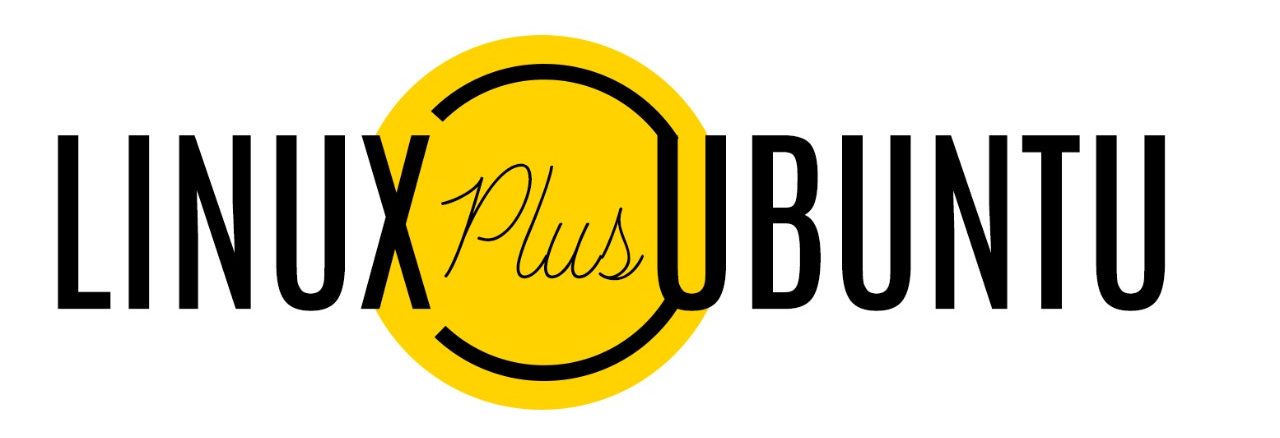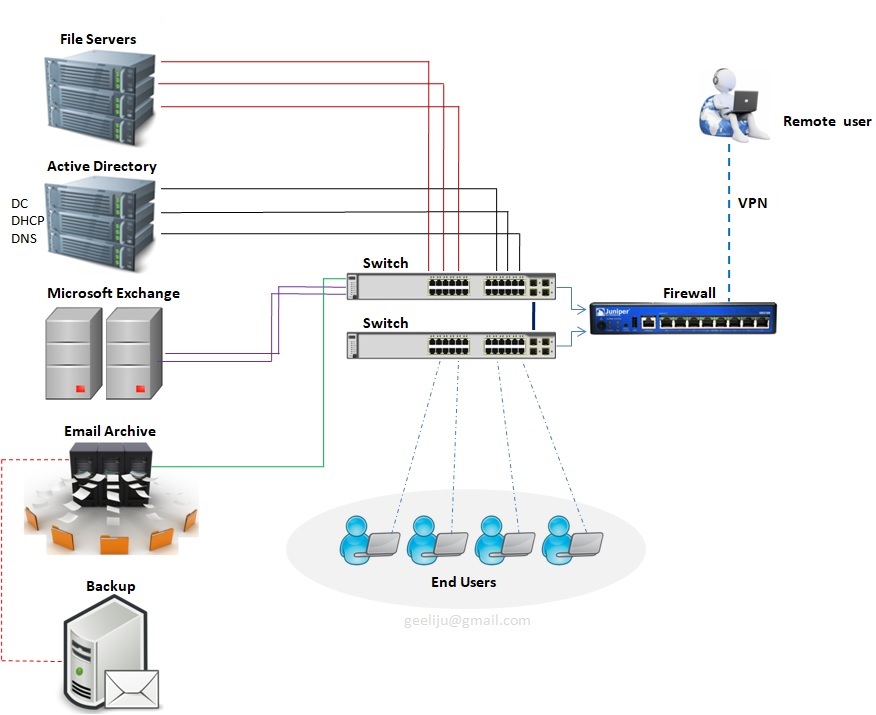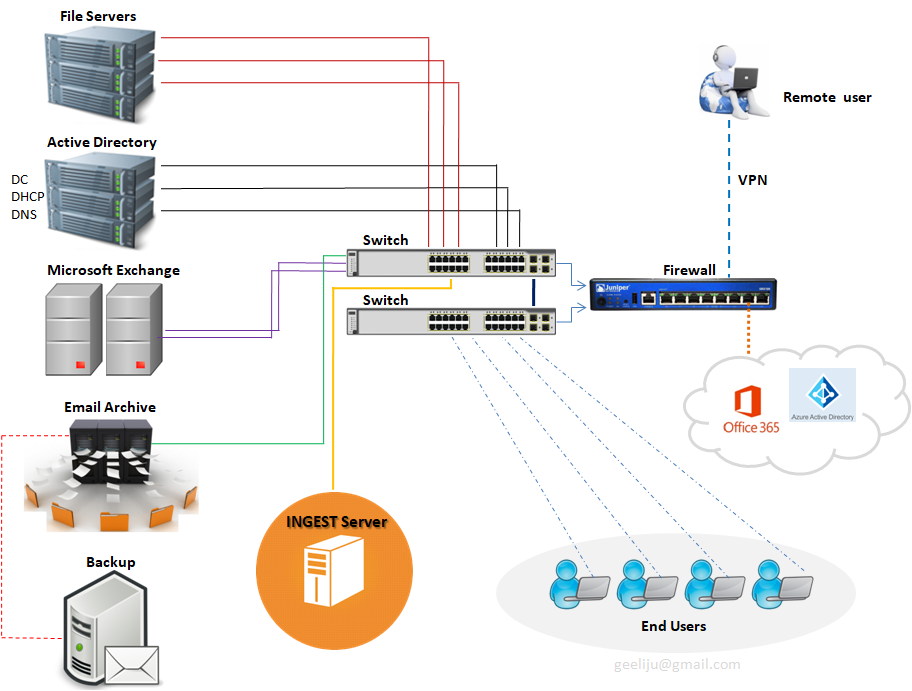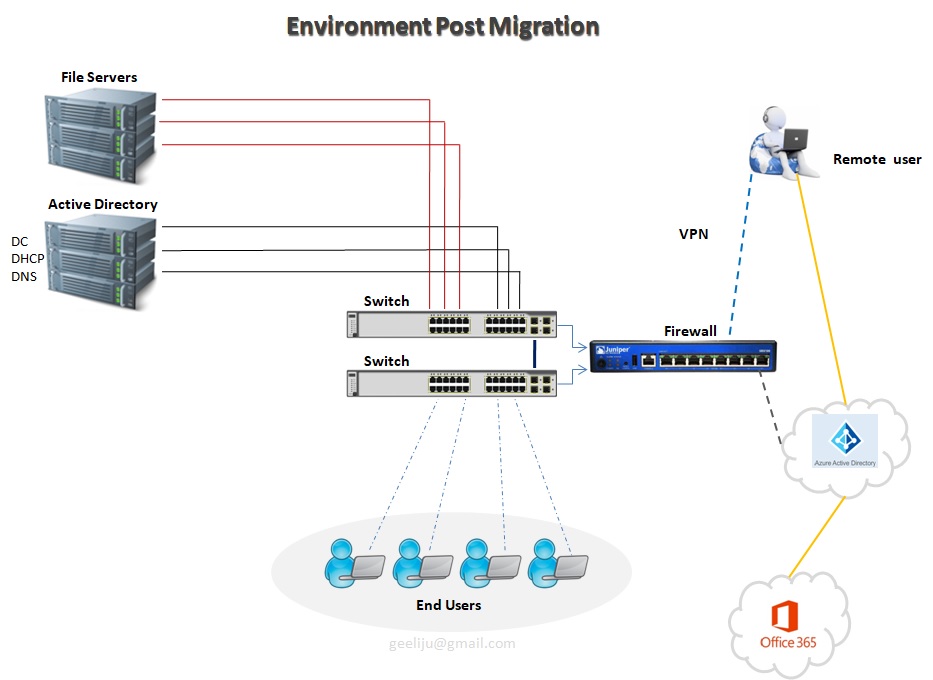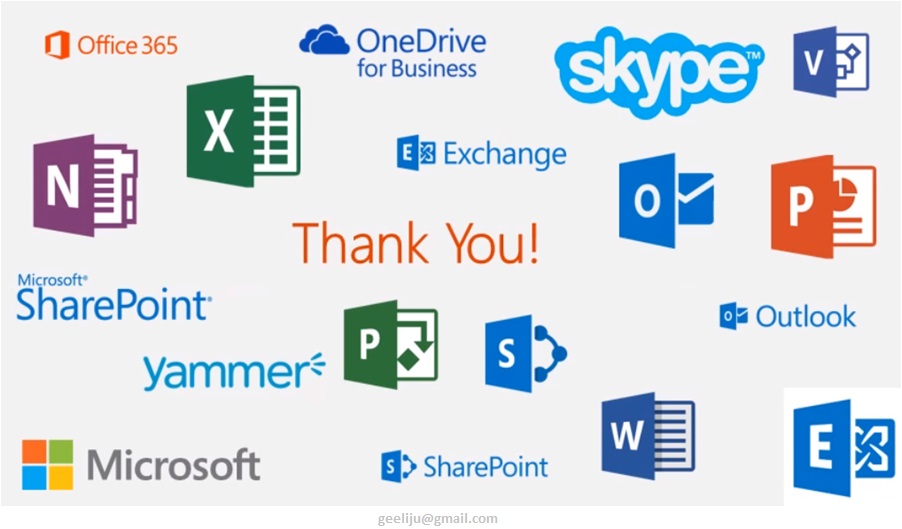Posts Tagged: Office 365
Microsoft Exchange to Office 365 Migration
Microsoft Exchange – Traditional Infrastructure with a standard layout
Please refer the above diagram. Starting at the top with File Servers which will serve multiple roles with in your environment. You will have User Home Drives, you will also have Shared Storage they can be utilized across your environment. Second you have Active Directory. This controls all your users and authentication both internally and your remote users utilizing VPN to connect in. You have your Exchange Server which is your email Server, that used to communicate both internally and across your environment as well as clients and your External users. Going along with Exchange you will also need a Email Archive to store all of your old email based on what ever retention policy you have set. And with that you need some sort of backup attached to that whether with Tape or Backup to Disks. Then you have all your End users utilizing all of your infrastructure internally.
Standard Challenges :
In the above example (diagram) we have 10 Physical Servers, which is a lot of maintenance for an individual with a setup of this size. Second thing to consider is your Server Migrations or Upgrade and that goes for Operating Systems or any kind of Software that are utilized within your environment. The third thing that you need to take into account is, all of these is required by the end users which means you have to have some sort of backup, Disaster Recovery or some sort of offsite usage capability. And the Final component that becomes a major challenge is Resources, where you have power cooling and network which is utilized by everyone of these devises.
Now that you have decided to MIGRATE, Whats NEXT ?
Evaluation >>
The first thing that you must do is to take a look at your environments to make sure that it supports the Cloud Based solution that you are investigating. So what you and team should be evaluating ?? Well, you need to start with –
1. Network Traffic Capabilities
2. The Internet Speed
3. Versions of Software both Server and User based
4. User Count
5. Data Size
6. The user roles and the needs of each one of those users
7. WHO and WHAT will be affected by this migration ?
8. When it comes to WHO, you should break things down by Departments, User Type, Location and Primary Work Location.
9. When it comes to WHAT, you should make a list of what would change and how it would change. Not just for your user but also for you as the Administrator.
Everything will be affected in your network from where your files are stored and how your users authenticate to specific resources, where the Mail Flow comes from, how things are archived and how your remote users interact with your network and the resources use to be inside your network.
Then you need to evaluate licensing needs. Based on the list that you made you should be able to determine the licensing needs of those users. One of the best updates made to O365 was the ability to mix and match the licensing, which means you are no longer bound to use one type of license to all of your users which can be a huge cost saving benefit to you environment.
Migration Options >>
Different types of migrations that you can utilize in your environment.
1. Remote Move Migration – You use this for 2 reasons.
a > If you are going to do an Exchange Hybrid Deployment with mailboxes both On premise and Cloud based OR
b > If you are going to move mailboxes over a long period of time, this is supported by Exchange 2010 and later or if you have more than 2000 Mail boxes.
2. Stage Migration – Use use this if you are planning to move all of your mail boxes to Exchange Online over a period of time but this option is only supported on Exchange 2003 or 2007.
3. Cut Over Migration – This is a short term migration where users will be migrated in one batch and then cut over in a single swoop. This is used for 2000 or Less mail boxes and the users identity will be managed in O365.
4. IMAP Migration – This is used for other types of messaging systems other than Exchange such as AOL, Lotus, Google mail etc.
So what now that we know, what type of migrations exists, lets looks at how the infrastructure Cloud look like and how the migration data will flow.
Infra migration plan and Data flow >>
Lets start with one of the components which has actually been added called “INGEST SERVER“. Basically what this Ingest server during your migration is it will take your mail out of exchange, process it and then upload into your Office 365 Tenant. The purpose of this design is however to make sure that during the migration process which normally happens during business hours is not taxing to your servers and doesn’t affect your end users. At what point this suggested infrastructure get moved ?? All of this get taken out once you are ready to do your final cut over to your Cloud based solution.
Now lets take a look at the environment Post Migration >>
This first thing that you will notice is the decreased amount of infrastructure for you to manage, maintain and upgrade. This leads to increased operational efficiency. So how do we do that ? Lets start with our File Server.
In our example we have only got 3 File servers. Basically, now what we have done is we have now taken all of our shared files and we moved them to Share Point Online and Office365. Then we have taken all of our user’s home drives and we have moved them to OneDrive for Business and Office365.
We have only a single Active Directory Server in this example, but we do have a possibility of Second depending on the amount load and that you need for internal based Applications. But for our purposes, we will only utilized one. All of your Remote users and everyone who is accessing the Cloud Based Services is authenticating to your Azure Active Directory as pause to your internal Active Directory. Those two synchronize together, so every time a user changes his password internally, it automatically updates in Office365. One of the Biggest component that you will notice missing is your Exchange Server and the need for your mail archive. Neither one of those are needed because are resources handled by Office365 as well. Your Remote users are not fully connected to your environment at all times. They are authenticating directly to Azure Active Directory utilizing all of these Cloud based Services that you moved out here (Office365 + Azure AD). As a matter of fact the only reason that these remote users will need to connect to your internal environment is just in case of any internal based Applications to be accessed..